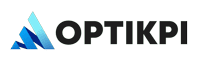The “Account” tab is your personal command center within OptiKPI’s Settings, designed to provide you with full control over your personal information:
Edit Personal Info
To update your personal details such as your name, email address, and contact information, navigate to the top right of the screen and click on the “Edit” function. This ensures your profile remains accurate and current.
Change Password
For enhanced security, you can reset your password by clicking on the “Reset Password” link. You will need to input your current password and a new password. Please note, the new password must be at least 8 characters long and include at least one special character. After entering your passwords, click the “Reset password” button to finalize the change.
Reset Forgotten Password
If you forget your current password, you can easily reset it by logging out of your account and going to the login screen. Click on the “Forgot password” option, then enter your account-associated email address and click “Reset password”. You’ll receive a password reset email. Click the ‘Reset Password’ link to create a new one. You will be redirected to a screen where you can enter your new password and then click “Reset password” to complete the process.