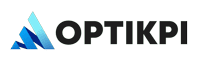In OptiKPI, building a precisely targeted audience is essential for the effective delivery of campaigns and workflows. The audience session in OptiKPI utilizes a segment builder based on guided natural language queries (NLQ), allowing you to intuitively segment your customers based on various criteria.
Default Audience Groups
OptiKPI includes three pre-defined audience groups that update in real-time with data changes, simplifying initial segmentation and communication strategies:
- All Customers: Encompasses the entire customer base, both active and inactive. Ideal for broad-reach analyses and campaigns that require inclusivity.
- Unsegmented Customers: Includes customers not yet assigned to specific segments. Useful for engaging potentially overlooked customers with general marketing efforts.
- Excluded Customers: Contains customers excluded from receiving communications, such as those who have unsubscribed or self-excluded due to regulatory requirements. This group helps ensure compliance with privacy laws and respects customer preferences.
Criteria Building Options
Event Performed: Segment customers based on specific events they have or have not performed. You can refine this by including conditions such as occurrence (e.g., at least X times, first time, last time), a selected time window, and additional event attributes.
Customer Properties: Include or exclude customers based on specific properties, conditionally tied to certain values.
Customer Metrics: Utilize metrics such as purchase amounts or activity levels, applying conditions like greater than, less than, or equal to specific values within a defined time frame.
Affinity: Focus on customers who predominantly or most recently performed a specific event involving certain attributes under defined conditions within a selected time window.
Part of an Existing Audience: Build on existing audiences by adding conditions to narrow down the segment, or by integrating groups with the “Or Group” option to combine multiple segments.
Audience Criteria Logic
The segment builder in OptiKPI uses intuitive logic to help you precisely define your target audience by setting specific criteria:
- “Add Criteria” (+ Criteria): This function applies “And” logic to your segment conditions. When you use this option, customers must meet all specified conditions simultaneously to be included in the audience segment. This approach is useful for creating highly targeted segments where multiple specific attributes or behaviors are required for a customer to qualify.
- “Add OR Group” (+ OR Group): This option introduces “Or” logic to the segmentation process. It broadens your audience by including customers who meet any one of the specified conditions across different criteria groups. This method is ideal for expanding your reach within a broader target market by capturing a wider array of customer behaviors or attributes.
Segment Builder Functionality
The segment builder in OptiKPI features dynamic fields that make it easy to set criteria for audience segmentation. Once you have selected conditions and defined values, the tool provides several functionalities to review and refine your audience:
- Audience Preview: After configuring your segmentation criteria, you can click on the “Audience Preview” panel on the right to see an immediate count of how many customers meet your criteria and will be included in the segment. This feature helps verify the size of your targeted audience before finalizing.
- Excluded Customers Display: The preview not only shows the total number of customers who fit into your segment but also highlights those who have been excluded based on your settings. For instance, if an audience segment labeled “Group A” has 2,000 total customers, and 150 of them are in the default “Excluded Customers” group due to unsubscribing or other filters, communications will only be directed to the remaining 1,850 customers. This ensures that your marketing efforts are compliant and accurately targeted.
- Detailed Customer List: For a deeper dive into who makes up your audience, you can click on “View All” to access a complete list of the customers included in and excluded from the segment.
Publishing and Managing Audiences
After configuring your audience with the desired criteria, you can decide how you wish to proceed:
Save as Draft: This option allows you to save the audience group without activating it. The audience remains static and will not update with live data, providing an opportunity for further refinement before final use. This is ideal for complex segments that may require additional review or approval.
Publish: Publishing the audience makes it active and available for immediate use in campaigns and workflows. You have two options when publishing:
- Live Audience: This audience type is dynamic and updates continuously as new customer data matches the set criteria. It ensures that your campaigns are always targeting the most relevant and up-to-date customer group.
- Scheduled Audience: For more control over data updates, you can opt for a scheduled audience, which updates only at specified times based on the schedule you define. This is useful for campaigns that do not require real-time data freshness but benefit from regular updates, such as weekly newsletters.
Managing Audiences: Once published, audiences are accessible from the Audience session’s landing page. They are categorized under tabs for easy management:
- All: Shows all audiences regardless of type.
- Live: Specifically lists audiences that update in real-time.
- On Schedule: Contains audiences that update based on a predefined schedule.
- Static Audience: Displays audiences that do not update automatically.
- RFM: For audiences created through RFM analysis, reflecting specific customer behavior metrics.
Each audience entry includes detailed information such as its status (active, inactive, draft), type (live, scheduled, static), and key engagement metrics. This data helps in tracking performance and ensuring that each audience segment is optimized for its specific purpose.
Actions and Modifications
The Audience management interface in OptiKPI provides a robust set of tools for maintaining and optimizing your audience segments:
- Editing: Modify the criteria or settings of an existing audience.
- Duplicating: Create a copy of an audience segment.
- Deactivating/Activating: Temporarily disable an audience to pause updates without deleting it. You can reactivate it later.
- Deleting: Permanently remove an audience segment from the system.
- Logs: Each action taken on an audience segment is logged with details such as the user who made the change, the type of action, and the date/time. This ensures a transparent audit trail for accountability and review.
Deletion and Confirmation
Deleting an audience in OptiKPI is a safeguarded process designed to prevent accidental data loss:
Confirmation Requirement: To delete an audience, you must explicitly confirm the action by typing the audience’s name. This step ensures that the deletion is intentional and prevents accidental removal of valuable data.Irreversibility: Once an audience is deleted, the action cannot be undone, all associated data and historical insights will be permanently removed.