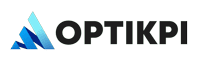Templates
Create New Templates while Email action creation I. Start creating an Email Notification by pressing the “Create New Action” button From the “Actions” home screen. 2. Select an action type by choosing “Email Actions”. 3. Provide Action’s Name and take action setting according to action’s type (triggered, recurring or single send action). 4. After setting criteria click the “Execute” […]
Unsubscribe
Unsubscribe feature allows users to be unsubscribed based on conditions, across all the platform. Once clicked on it, you need to add conditions based on which users would be excluded for any kind of communication as and when a journey or action get created. An example could be, users who have not been de-activated or […]
Bonus Code
Bonus codes are alphanumeric strings that you can promo offer to encourage exclusive promotions and bonuses on your website and are typically associated with an overarching promotional marketing strategy. OptiKPI allows you to create Bonus List and deliver Bonus Codes via one of the marketing channels in real-time as well as result tracking. Bonus List […]
List of providers
Push Notification Firebase OneSignal PushWoosh Emails SendGrid SMS TextLocal TextLocal India Twilio ValueLeaf Msg91 BulkSMS Soprano Times SMS Iissms Nimbus SMS India
WebApi
Optikpi enables you to invoke third party Rest Api through WebApi actions. You define the Web Api endpoint and payload through admin interface. Then connect it with Optikpi Actions.
Journeys
Getting start with Journey Use this feature for creating entire customer Journey across channels and events. You can build a Journey using the Journey tools and the Actions that are available in the Sketchpad. The Sketchpad contains two types of blocks – Journey Actions and Journey tools. Working with Journey, consider the following categories: Journey […]
User management
Create New User 2. Go ahead by pressing the “Admin Settings” icon. 3. Choose the “Users” tub in the Up Panel and then press the “Create User” button. 4. Provide: Name – Real user’s name, and Username. 5. Create Password. 6. Change Staus for Enabled 7. Set User Permission by clicking the “Add Permissions” button. […]
Dashboard
Create I. Start creating a Dashboard by pressing the “Create New Dashboard” button From the “Dashboards” home screen. 2. Press the “Add” button. 3. Pick the existing card or KPI by clicking on the link 4. After one click on the link the Card will be added to the Dashboard. 5. Close the window after […]
Handling Unsubscribed
There are two ways to get Unsubscribe done from Optikpi itself: Configure unsubscribe group For getting an unsubscribe group ID, you have to go to the SendGrid account and create an unsubscribe group once and can configure it in Optikpi. I. Start Admin configuration by pressing the “OptiKPI Admin” button on the Up Right Side. […]
Alerts
Alert Providers Create Alert Provider Go to the main Alert screen to start working with Alert Providers. I. Start creating an Alert Provider by pressing the “Create Alert Provider” button From the “Alerts” home screen and “Alert Providers” tab. 2. A popup with all the list of supported Alert Providers in Optikpi shows up. Select […]