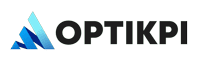Efficiently manage your SMS and MMS content by following this detailed guide within the OptiKPI Library.
Navigate to the Library Session
Log into your OptiKPI account and navigate to the Library session.
Create New Content
Click on the “+ Create new content” button to initiate a new SMS or MMS project.
Define Content Details
- Name: Enter a descriptive name for your message that will help you identify it in future.
- Channel: Select “SMS” for text messages or “MMS” for multimedia messages.
- Tags: Add relevant tags to help categorize your message, making it easier to manage and retrieve.
Compose Your Message
- Message Configuration Account: Select the correct message configuration account from which the SMS or MMS will be sent.
- Content Entry: Type your message content directly into the message box. Keep it concise and clear for SMS.
- Media Upload (for MMS): Click the upload button to add a media file (JPG, JPEG, PNG, WEBP, MP4) for your MMS, ensuring the file size does not exceed 2MB.
Adding Tracking Links for SMS/MMS
OptiKPI allows you to add trackable Call-to-Action (CTA) links in your SMS/MMS messages. These links are automatically shortened and tracked, giving you insights into customer engagement and click-through rates.
How to Add a Tracking Link in SMS/MMS
- Click “Add Tracking Link”: In the SMS editor, click the “Add Tracking Link” button to open the link creation popup.
- Enter Your Destination URL: Input the URL you want to redirect users to (e.g., a promotion page, deposit page, or event registration).
- Automatic URL Shortening & Tracking: OptiKPI will shorten the URL based on the domain you provided in your account settings. Click-throughs will be automatically tracked, providing insights into user engagement.
Additional Notes on SMS Tracking Links
- Placement: You can insert the tracking link anywhere in your SMS/MMS content.
- One Unique Link per Message: OptiKPI supports only one CTA link per SMS/MMS. If the same link appears multiple times, it will be tracked as a single link.
- Automatic Campaign Association: If you’re using the same SMS template for multiple campaigns, there’s no need to manually adjust the CTA links. OptiKPI will automatically associate the correct URL with each campaign and track the click rates separately.
Preview Content
The mobile message preview will automatically display in the preview window on the left as you type or upload media, giving you an immediate sense of how your message will appear on a mobile device.
Save Content
- Once satisfied with your SMS or MMS draft, click “Save Content” at the top right.
- Your message will be saved in the Library and is now ready for use in your campaigns.
Tips for Success
- SMS Character Limits: A single SMS message technically supports up to 160 characters. If the message contains one or more Unicode characters (such as emojis or characters from languages like Chinese or Arabic), the limit is reduced to 70 characters. Be mindful of these limits to ensure message clarity and cost-effectiveness.
- Long SMS Messages: Messages that exceed 160 characters are automatically split into multiple parts and re-assembled upon receipt. While you can send longer messages, keep in mind that each part is billed separately, increasing your per-message cost.
- Content Clarity and Brevity: For SMS, focus on clear and direct messaging as space is limited. Every word counts, so make your messages concise.
- Media Optimization for MMS: Ensure that media files for MMS are optimized for quick loading and are visually engaging to hold the recipient’s attention.
Regular Updates: Regularly review and update your messaging templates based on performance metrics and recipient feedback to continuously improve your communication effectiveness.