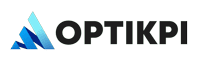General Platform Questions
How do I reset my password if I forget it?
- Go to the OptiKPI login page and click “Forgot password.”
- Enter your registered email address and click “Reset Password.”
- Check your email for a reset link, then follow the instructions to set a new password.
Why can’t I log in to my OptiKPI account?
- Ensure your email and password are correct.
- If you’ve forgotten your password, reset it using the steps above.
- If your account has two-factor authentication (2FA) enabled, ensure you enter the correct verification code.
- If your account is locked due to multiple failed attempts, contact OptiKPI Support to unlock it.
How do I invite new team members to OptiKPI?
- Go to Settings > Team Members and click “Invite New Member.”
- Enter their email and assign the appropriate role (Viewer, Manager, Admin).
- The invited member will receive an email to set up their account.
Why can’t I see a certain feature in OptiKPI?
- You might not have the correct user permissions. Check your assigned role in Settings > Team Members.
- Some features (e.g., RFM Audiences) are add-ons and may require activation.
Audience & Segmentation Issues
Why is my audience size smaller than expected?
- Check if any filters or exclusions were applied in the Audience Builder.
- Ensure you’re viewing the audience at the correct time period.
- If using a Scheduled Audience, it may not have been updated yet.
Can I edit an existing audience?
- Yes, go to Audience > Select Audience > Edit Criteria.
- Note: Live and Scheduled Audiences will update dynamically based on changes, but Static Audiences must be manually refreshed.
Why is my audience size not updating in real-time?
- Live Audiences update instantly.
- Scheduled Audiences only refresh at set intervals (e.g., every 24 hours).
- Static Audiences do not update unless manually refreshed.
Campaign Issues
Why is my campaign not sending to the expected audience?
- Your audience size may have changed since setup (check the latest audience count).
- The campaign may be limited by Daily Communication Limits (Settings > Campaign Preferences).
- The selected channel (Email, SMS, Push, etc.) may have delivery restrictions (e.g., invalid phone numbers).
How do I schedule a campaign for a future date?
- While creating a campaign, go to Campaign Trigger > Time-Based Trigger.
- Select the desired send-out date and time.
Can I change a campaign after it’s been published?
- One-off Scheduled Campaigns: Can be edited before the scheduled send time.
- Recurring Campaigns: Can be edited, but changes only apply to future send-outs.
- Completed Campaigns: Cannot be edited but can be duplicated.
Why is my email campaign not showing open rates?
- Open rate tracking is only available for emails (not SMS, push, or WhatsApp).
- Ensure your email content includes a tracking pixel (automatically enabled by OptiKPI).
Why is my campaign revenue attribution lower than expected?
- The tracking window may have ended before customers converted.
- Customers may have interacted with the campaign but completed transactions outside the tracking period.
- Ensure your campaign’s financial goal is set correctly in the settings.
Workflow Issues
Why are some customers not enrolling in my workflow?
- Check if the Enrollment Trigger conditions are met (Event-Based or Audience-Based).
- Ensure customers haven’t already met exit conditions before enrolling.
- If using a control group, a percentage of customers will be excluded from enrollment.
Can I edit an active workflow?
- You can modify delays, actions, and branches, but the Enrollment Trigger cannot be changed.
- If you delete a step, all subsequent actions will also be deleted.
What happens if I deactivate a workflow?
You will have two options:
- Deactivate Immediately: All enrolled customers exit the workflow.
- Deactivate Enrollment Only: Stops new enrollments but allows existing customers to complete their journey within 90 days.
11.5 Reporting & Analytics Issues
Why do my campaign performance reports show different audience numbers?
- The audience size in the campaign setup is an estimate at creation. The actual audience size depends on the real-time segment at the time of execution.
Why are some reports missing data?
- Ensure the correct time period is selected in the report filters.
- If using A/B Testing, check that enough time has passed to gather meaningful data.
What does the “Untouched Customers” report mean?
- It shows customers who haven’t received any campaigns in the past 7 days.
- You can use this report to re-engage inactive customers.
Integration & Technical Issues
How do I integrate my third-party provider system with OptiKPI?
- Go to Settings > Integrations > Add New Integration.
- Select your third-party provider and enter the required API credentials.
Why are some of my campaign messages failing to send?
- Possible reasons:
- Email: Spam filters, invalid addresses, or domain authentication issues.
- SMS: Invalid phone numbers or carrier restrictions.
- Push Notifications: Customer device settings may block notifications.
- Check the Notification Tab for system alerts on delivery failures.
How do I update my short link domain for tracking links?
- Go to Settings > Campaign Preferences > Short Link Domain.
- Enter your preferred domain and ensure it’s properly authorized.
Best Practices & Optimization
How can I improve my campaign engagement rates?
- Use A/B testing to optimize subject lines, content, and CTA placements.
- Send messages during Peak Engagement Hours (visible in the Engagement Dashboard).
- Personalize content using Merge Tags and Affinity Data (Customer 360).
How do I ensure my workflows are effective?
- Break down the customer journey into manageable lifecycle stages.
- Set clear goals for each stage (e.g., first purchase within 7 days).
- Avoid overly complex workflows—use separate workflows for different lifecycle stages.
- Note: Each workflow has a limit of 100 cards.
Contacting OptiKPI Support
If you need further assistance, reach out to OptiKPI Support:
Help Center: Access FAQs and guides from the OptiKPI Knowledge Base.
Email: [[email protected]]
Live Chat: Available within the OptiKPI platform.