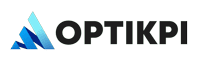Welcome to OptiKPI! This chapter provides an overview of the core functionalities of our platform, including universal tools like tags and search functions that enhance navigation and user experience across various features. Each key feature outlined below is integral to managing and optimizing your marketing operations efficiently.
Settings
Manage your user account and brand information through the Settings panel. This section allows you to invite new team members, integrate third-party applications, set up campaign preferences, manage billing information, handle subscription plans, and configure security settings for your account. For a detailed guide, see the Settings chapter.
Audience
Our Audience feature is a powerful segmentation tool that enables you to classify customers based on demographics, geographic location, onsite/in-app behavior, transactional history, and more. This tool is crucial for creating targeted marketing strategies. For more information on how to leverage Audience, click here to explore the Audience chapter.
Library
The Library is your repository for creating and storing various types of content that will be sent to customers, including emails, SMS/MMS, push notifications, inbox/in-app notifications, WhatsApp messages, and other webhook communications. To learn how to manage your content effectively, click here to visit the Library chapter.
Campaign
Create and monitor campaigns based on specific objectives within the Campaign module. This feature allows you to launch targeted campaigns and analyze their performance comprehensively. For detailed instructions on creating and managing campaigns, click here to access the Campaign chapter.
Workflow
Build detailed customer journey flows based on onsite or in-app behavior through our Workflow tool. Set up workflow goals and monitor delivery reports and conversion rates to optimize customer interactions. To dive deeper into setting up workflows, click here to read the Workflow chapter.
Dashboard
Access pre-built dashboards focusing on three main areas: customer engagement, business performance overview, and marketing performance analysis. This section also includes notifications about OptiKPI usage, system alerts, and pending tasks for the user. For an overview of navigating and customizing dashboards, click here to explore the Dashboard chapter.
Customer 360
View comprehensive profiles and track behaviors of individual customers in the Customer 360 area. This feature provides a granular view of each customer, aiding in personalized marketing efforts. For more details on utilizing Customer 360, click here to visit the Customer 360 chapter.
Custom Report
Create and customize reports using our built-in pivot table feature, allowing for advanced analysis not covered in standard dashboard sessions. This tool is essential for users requiring detailed, custom data insights. To learn more about generating custom reports, click here to access the Custom Report chapter.
Universal Features
Across OptiKPI, you can leverage universal features to enhance your navigation and efficiency. These tools make OptiKPI not just powerful, but also intuitive to use:
- Categorize Tags: Organize data and content with customizable tags for easier retrieval and analysis.
- Search Function: Quickly find specific elements within OptiKPI using our robust search tool.
- Filters: Refine data displays and analyses with versatile filtering options to better understand your marketing results.
- View Switching: Toggle between “List View” and “Card View” in the Audience, Campaign, Workflow, and Library sections. This feature allows you to choose your preferred way of viewing entries, enhancing your ability to manage and interact with data in a format that best suits your needs.
These features are designed to streamline your experience and optimize your use of the OptiKPI platform, enabling you to manage and analyze marketing efforts more effectively.